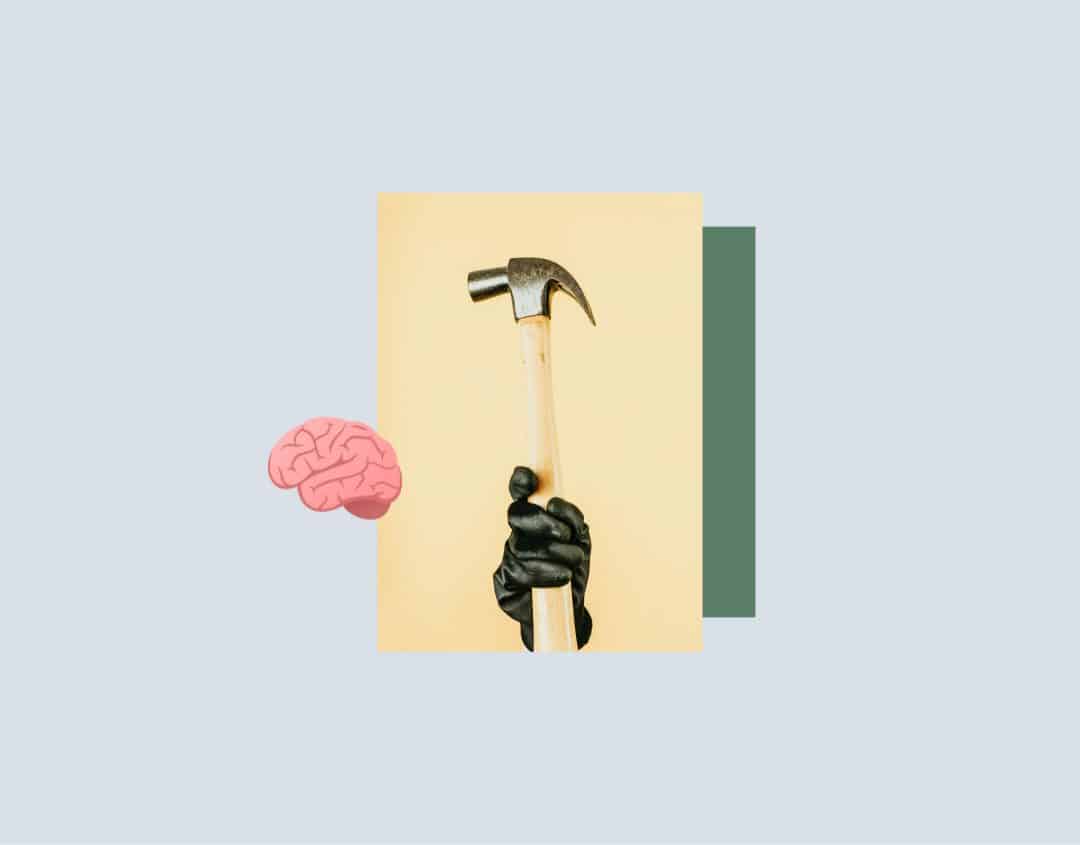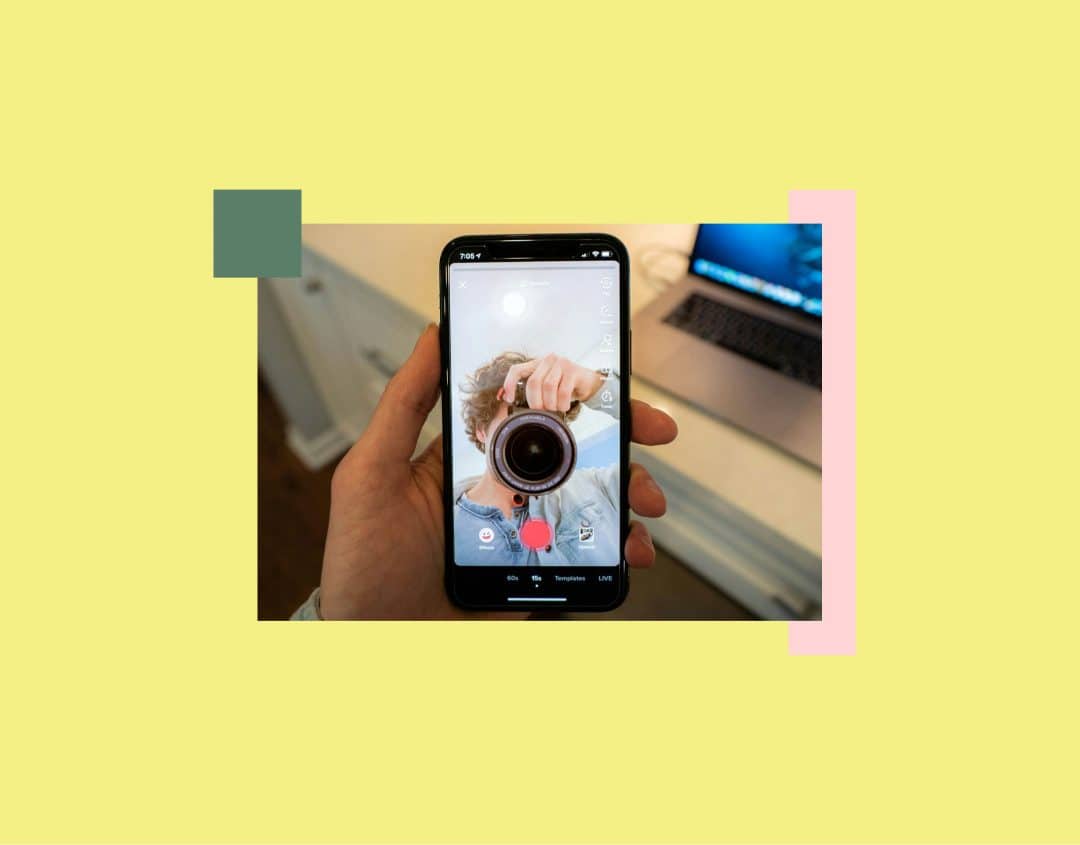Canva Guide for Social Media: How to Create Professional Visuals
Looks aren’t everything. But when it comes to an Instagram account, they’re at least half the battle. Only if your content visually appeals to your target audience and matches your brand will you be successful in the long run. You’re not a graphic designer and don’t have the resources for external professionals? With Canva, even non-designers can create impressive visuals.
In our Canva guide for social media, we introduce you to this powerful design tool in more detail. You’ll learn how Canva works, what you can do with it, and how to get the best results.
What is Canva?
Canva is an easy-to-use online graphic design platform that allows users to create a variety of visual content, including social media posts, presentations, posters, and more, without any prior knowledge. The platform offers an extensive library of templates, images, graphics, and fonts that can be edited using a drag-and-drop function.
Currently (March 2025), you can choose from four plans:
- Canva Free (free): Canva’s free plan already gives you access to more than a million templates and three million photos and graphics.
- Canva Pro (110 euros/year): The extended scope of the Pro plan includes premium templates, audio and video, brand kits, and over 20 AI tools.
- Canva Teams (90 euros per person/year, minimum 3 people): Canva Teams offers you additional collaboration options in the tool, including the assignment of permissions and AI administrator functions.
- Canva for Enterprise (price on request): This option is for you if you are looking for a complete solution for multiple teams and brands. Canva even offers support from a creative team for large companies with more than 100 seats.
What can you create in Canva for social media?
The answer “everything” is pretty close to the truth.
Examples include:
- Social media posts for various channels, from Instagram posts to Pinterest pins
- Reels and TikTok clips
- Social media stories with interactive elements
- Video thumbnails, for example for YouTube
- Social ads
- Headers and covers for profiles
- Briefings for service providers
You can also use Canva to create professional presentations. Good to know: you can download the result as a PPT.
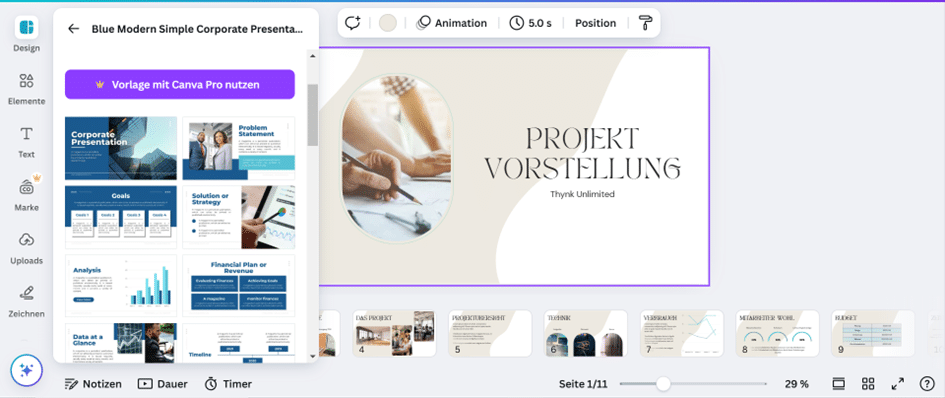
Do you also need a brochure, want to create a business letter or design business cards? Not a problem with Canva.
What are the advantages of Canva for social media?
Canva offers numerous advantages for social media marketing, especially for companies, agencies and social media managers who regularly have to create visual content. Here are some of the most important ones:
Professional templates for all platforms
Canva provides a wide range of ready-made templates for various social media platforms (Instagram, Facebook, LinkedIn, X/Twitter, TikTok, Pinterest, YouTube, etc.). These are already set up in the right dimensions and can be flexibly customized.
Easy creation of professional content
Canva’s editing functions are intuitive to use and open up great possibilities for beginners and professionals alike. Once you’ve familiarized yourself with the tool and maybe watched a Canva tutorial or two, you can create eye-catching visuals without a design background, and you can do it on any device. There is a separate app for smartphones or tablets. You can choose between simple or eye-catching, playful or serious, with modern effects or minimalist. What’s more, the tool is so versatile and easy to use that it’s a lot of fun.
In 2025, videos will be the king of content. We’ll show you how to create successful social media videos as a beginner.
Consistent branding
With the brand document feature (in Canva Pro), you can store logos, colors, and fonts that you can use again and again in your social media posts. This ensures consistent branding and recognition.
Access to millions of resources
Depending on the plan, you have access to millions of photos, videos, icons, and graphics. Plus, you can make your editing processes even more efficient with a growing number of AI-powered tools. For example, the “Magic Resize” function allows you to automatically adapt designs to different platforms.
Affordable price
In the recent past, Canva has made headlines with some hefty price increases in selected countries, but it has since backtracked on some of them. The current situation is that Canva offers an almost unbeatable price-performance ratio, especially in the Pro plan.
All in all, Canva allows you to create impressive visuals for all your channels and in all formats in a short time and for little money. This makes the tool an asset to any social media strategy.
New: Swat.io integration
Swat.io recently added Canva integration. When creating a post in the Publisher, you can access Canva designs directly. This saves you the hassle of downloading and uploading and ensures a seamless publishing process.
Canva workflow step by step
Let’s say you want to create an Instagram post with Canva. Then proceed as follows:
- Prepare your brand kit: If you have already prepared a brand kit, this is your starting point. If not, we advise you to do so. This way, you and everyone else in your company who creates visuals has brand logos, fonts, and colors ready to go.
- Set dimensions: Go to “Create design”. Now you can either create a custom size or choose from a variety of templates.
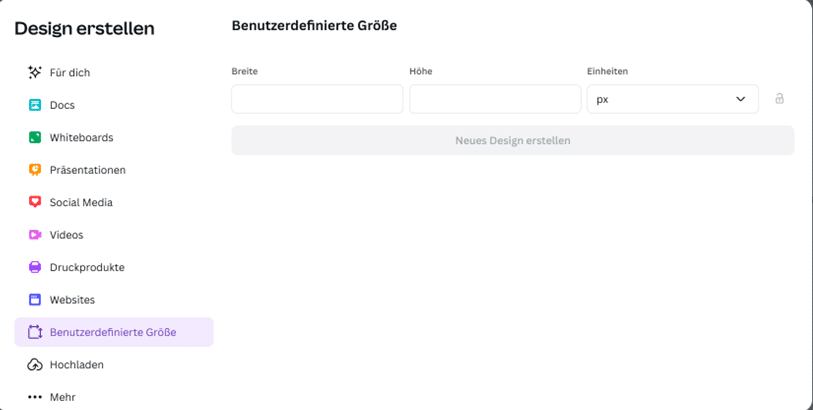
In our example, we go to the templates for Instagram posts via “Social Media” and “Instagram”.
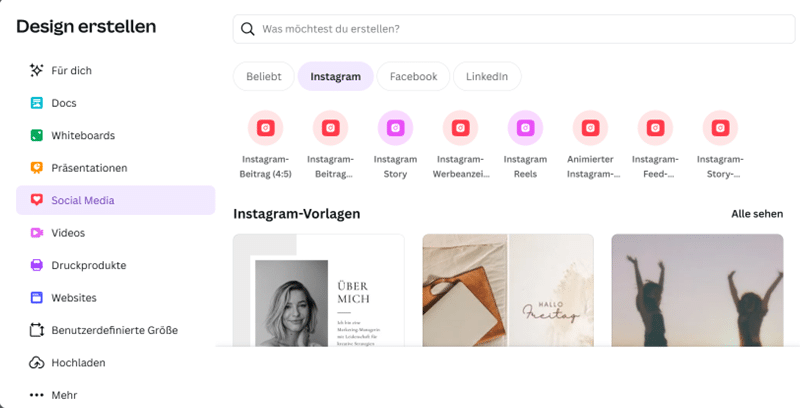
Select, for example, a post in the ratio 4:5.
3. Create post: Now add images, text and other elements. You can also use a Canva template on the left as a starting point and modify it. You can upload your own images via “Uploads”. If you are using Canva for the first time, it may take a while to discover all the possibilities. However, editing is very easy.
4. Approval process: If you don’t have a team account, you can still use Canva to share. Simply go to “Share” in the top right corner.
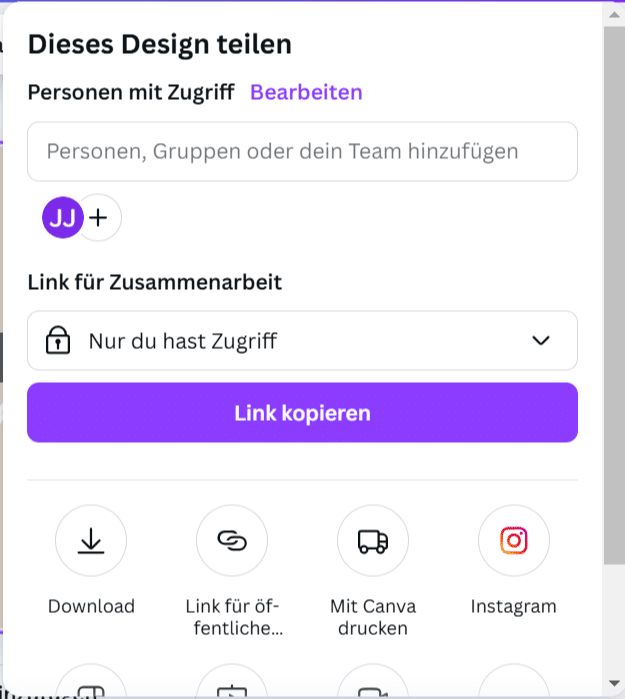
5. Download or publish directly: Done? Then download your design via “Share” and “Download”. Alternatively, you can open a post in Swat.io and import your design directly via the integration. Do you also want to use your visual in Instagram Story format? With Canva’s “Change Size” function, you can easily adjust the dimensions, provided you have at least a Pro account. Duplicating, expanding, and customizing is effortless in Canva.
Do you want to seamlessly integrate your Canva designs into your social media workflow? It’s a breeze with Swat.io! Start a free trial now and give it a try.
Tips for using Canva successfully
Canva is so successful as a design platform not least because it is intuitive to use. However, the following tips will help you achieve good results right from the start.
- Consistent branding is important: Create brand kits and use them for all social media visuals. This ensures a common thread in your external appearance. It’s also helpful if several teams in your company work with social media: set clear guidelines for the design of social media posts.
- Editing videos: Canva is not comparable to a tool like Premiere Pro. However, it is well suited for quickly trimming videos and enriching them with text, music and effects, as well as changing image sections. You can combine material or adjust the volume. AI functions open up even more possibilities.
- AI functions: The number of AI functions in Canvas Magic Studio is growing rapidly. In addition to extensive editing functions, you can already create texts, images or videos based on text input. Particularly useful for everyday social media use is the ability to remove backgrounds and selected elements from images or to sharpen blurry photos.
- Take design principles into account: Of course, you’re not a designer. But even amateurs should keep an eye on some principles of successful design. This includes not overloading your visuals. Even if Canva invites you to play around, clear, harmonious designs achieve more impact. Use colors selectively and pay attention to symmetry. Canva helps you with this. Under “File” and “Settings”, you can display “rulers”, “guide lines” and “guide points” and create your own grid.
- Editing photos: Something that is often overlooked: Canva also supports you with photo editing. This is not limited to filters. For example, you can draw attention to a statement in the foreground by blurring the background and then adding text.
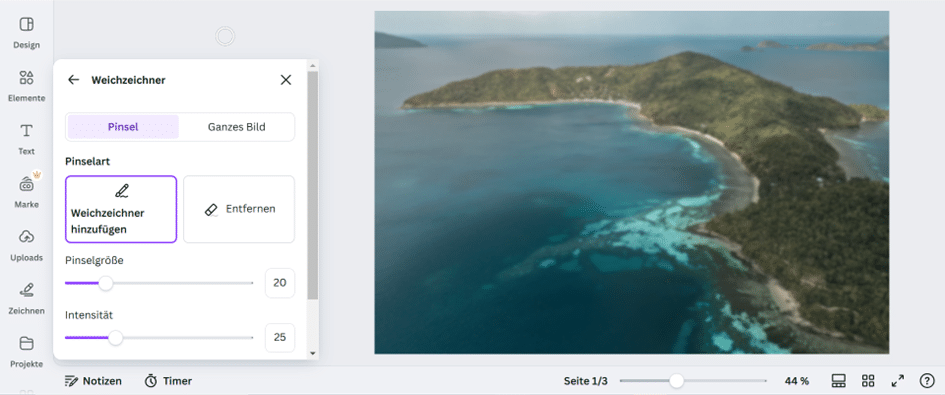
Canva makes social media easier
It’s almost impossible to make it on social media without strong visuals. Canva makes it much easier for you to meet this challenge. As our Canva guide for social media shows, the tool combines a wealth of design options with intuitive operation and a fair price. The growing number of AI tools makes it even more powerful.
Even the free plan has a lot to offer. However, we recommend at least the Pro plan to professional social media managers because of the option to create brand kits and the premium editing functions. It is important not to let the many possibilities offered by Canva tempt you into ignoring basic design principles. Then your Instagram presence is likely to make waves.
Just as important as tools for graphics editing is a centralized overview of all your accounts. With Swat.io, you no longer have to jump back and forth between multiple platforms, but can keep an eye on everything important in one place. Try Swat.io free for 21 days and put an end to social media chaos!
 27. March 2025
27. March 2025