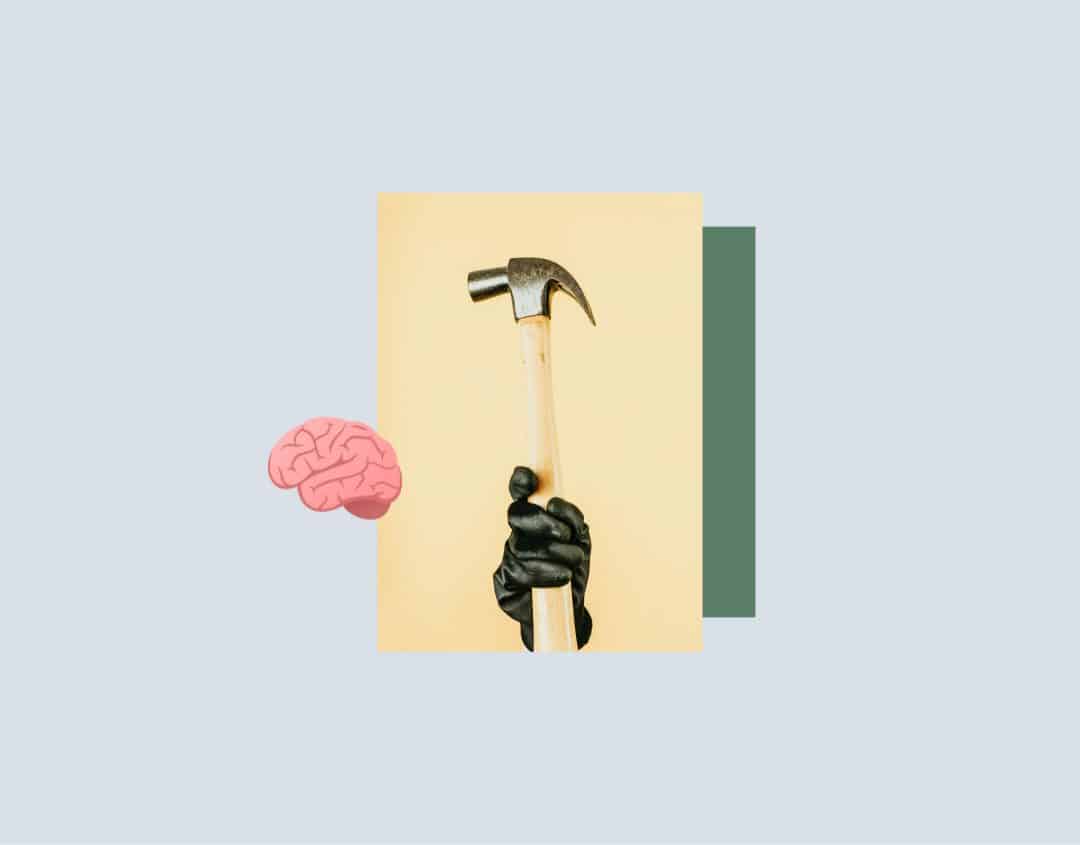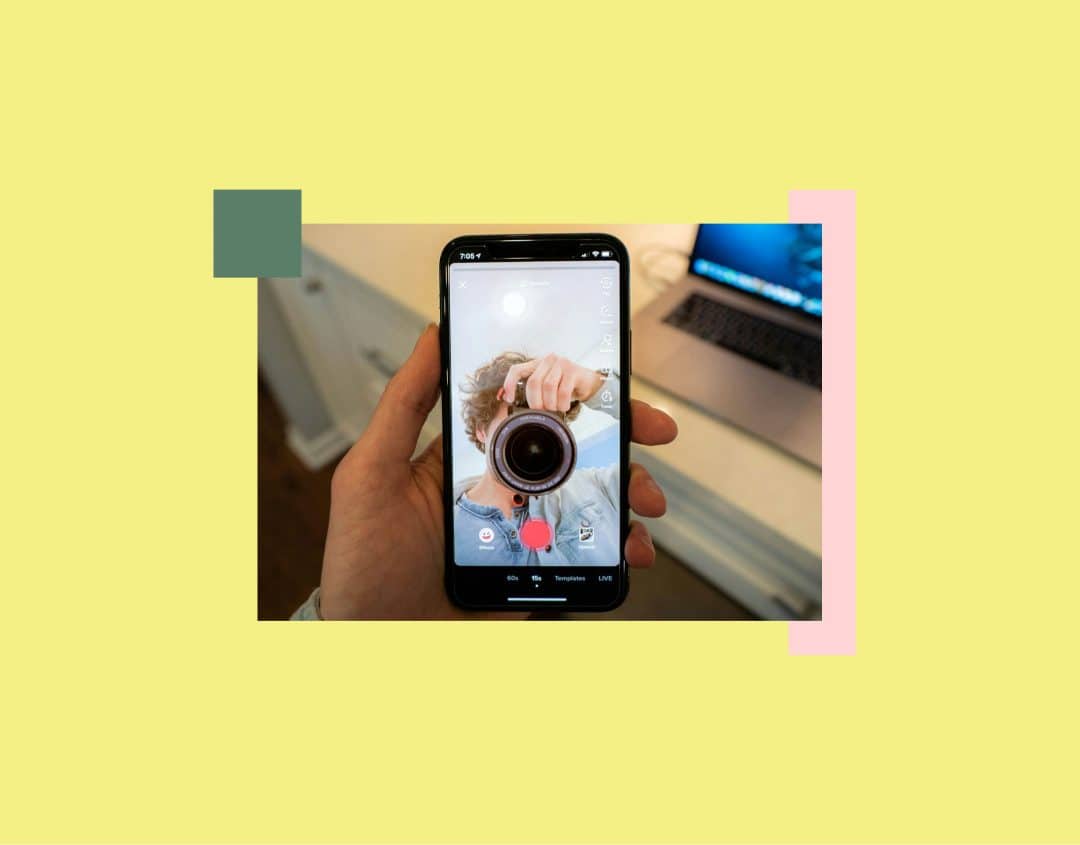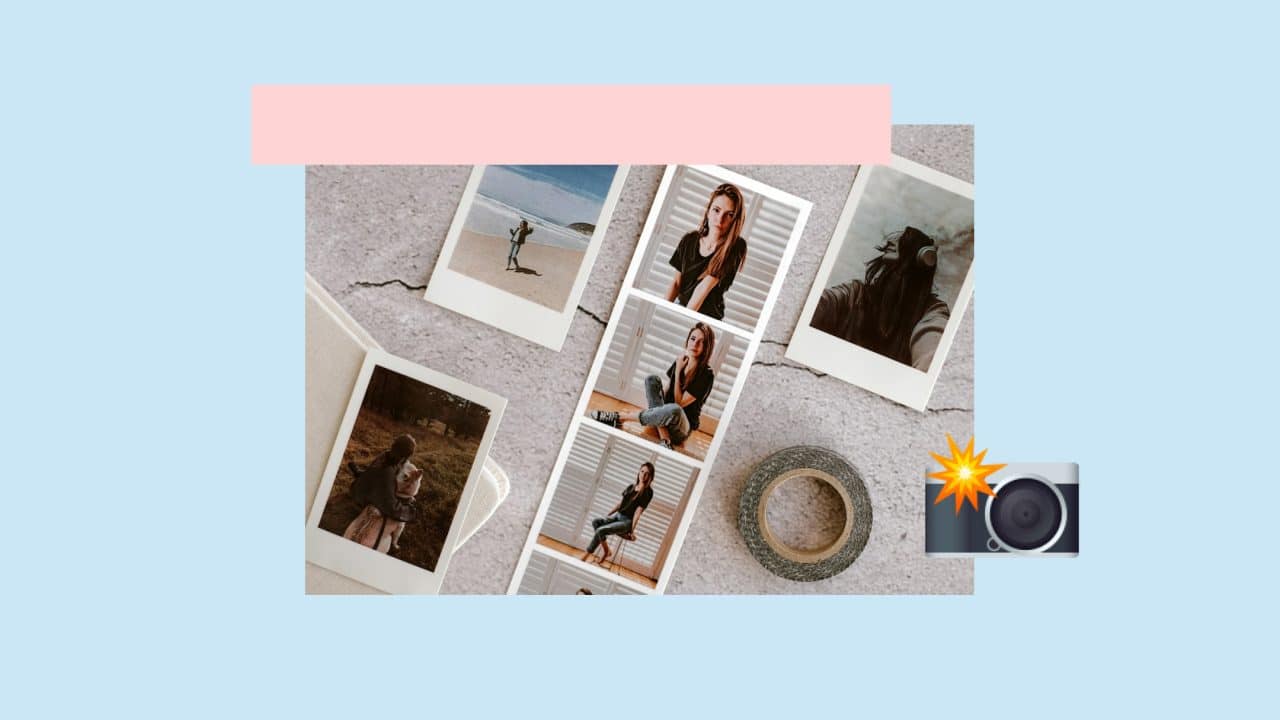
Social Media Image Sizes 2025 – All Sizes and Dimensions at a Glance
The following applies to the vast majority of social media platforms today: no post without a picture or video. In order for your content to attract attention and motivate interaction, it needs visual media.
However, if you want to use the potential of images, it’s not just the content that matters, but also the quality of your images. This includes ensuring that they are not blurred, cut off at the edges or distorted. But what is the ideal size for a carousel post on Instagram or a hero banner on LinkedIn? With our infographic, you have all the important social media image sizes at a glance and can thus ensure a consistent brand image on your social media channels. Ideal for reference or printed out as a cheat sheet on your office wall. In any case, indispensable for a successful social media presence in 2025.
Image sizes for social media 2025
You can optimize your company’s social media presence with meaningful images in the right size. This starts with the profile picture and includes posts as well as stories or images for events.
In this blog post, cover all image sizes network by network. Would you rather have all dimensions at a glance? Open our social media image overview as a pdf now!
Image sizes for Instagram
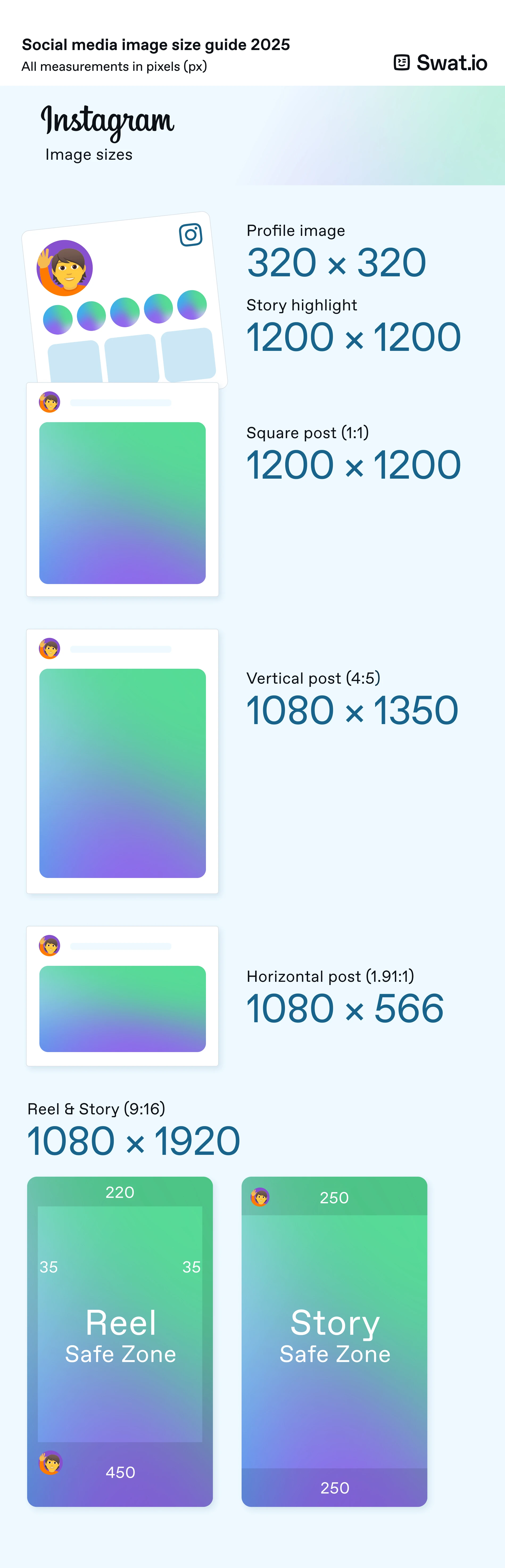
Profile picture: 320 x 320 pixels
Like many platforms, Instagram crops your profile picture in a circle. Keep this in mind when choosing. Make sure your photos are well lit and focus on the essentials. For brands, a logo or a design with the brand name is ideal.
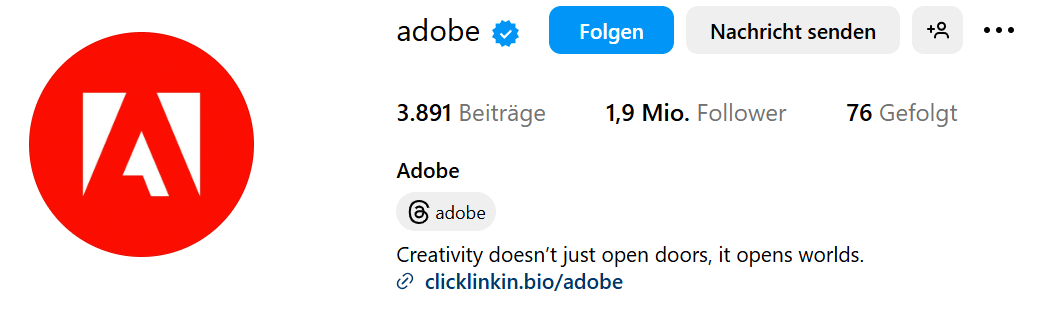
Posts:
- Square: 1200 x 1200 pixels
- Landscape format: 1080 x 566 pixels
- Vertical: 1080 x 1350 pixels
These sizes apply to both conventional Instagram posts and carousels.
Tip: Make sure there is a common thread in the content and look of carousels. Ideally, the individual images should also match in terms of color, lighting, filters, etc. You can use carousels to present product lines, tell stories or show step-by-step tutorials.
Reels: 1080 x 1920 pixels
Story: 1080 x 1920 pixels (for full screen mode)
Cover for story highlights: 1200 x 1200 pixels. Again, remember that Instagram will crop the cover in a circle.
Instagram Ads:
For Instagram ads, you can upload images with a width of 320 to 1080 pixels and an aspect ratio of 1.91:1 to 4:5.
We recommend the following sizes.
- Landscape format: 1080 x 566 pixels
- Square: 1080 x 1080 pixels
Image sizes for Facebook

Profile picture: 170 x 170 px
Cover photo: 851 x 315 pixels
Images are displayed on the desktop with a size of 820 x 312 pixels and on the mobile device with a size of 640 x 360 pixels. So you have to find the best compromise.
The fastest way to load images is as an sRGB JPG file with 851 x 315 pixels and a size of less than 100 kilobytes.
Tip: If your profile or cover picture contains text or a logo, you can improve the quality with a PNG file. If you decide to optimize for mobile devices, remember that the top and bottom will be cut off on the desktop.
Posts:
- Square: 1080 x 1080 pixels
- Portrait: 1080 x 1350 pixels
- Landscape format: 1080 x 608 pixels
Tip: We recommend that you post images in portrait format because they attract more attention this way.
Carousel images: 1200 x 1200 pixels
Story images: 1080 x 1920
Story cover: 1200 x 1200 pixels
Video post: 1200 x 720 pixels
Event image: 1920 x 1080 pixels
You can only select one image for each event. However, this will be displayed differently depending on the end device. Move the most important content to the center. This prevents them from being cut off. Event photos are displayed in the newsfeed in the dimensions 470 x 174 pixels.
Facebook Ads
Facebook offers you a wide range of ads to help you achieve greater reach. Image sizes also play an important role here:
- Ads in the Facebook feed: 600 x 600 pixels to 1440 x 1440 pixels. Aspect ratio: 1.91:1 to 1:1.
- Ads in the right-hand column (desktop only): at least 1080 x 1080 pixels. Aspect ratio: 1:1.
- Ads in Facebook Marketplace: at least 1080 x 1080 pixels. Aspect ratio: 1:1.
- Ads in search: 600 x 600 pixels – 1080 x 1080 pixels. Aspect ratio: 1.91:1 to 1:1.
- Image sizes for Sponsored Messages: at least 1080 x 1080 pixels. Aspect ratio: 1.91:1 to 1:1.
- Ads in the Messenger inbox: at least 1080 x 1080 pixels. Aspect ratio: 1:1.
- Ads in Messenger Stories: at least 1080 x 1080 pixels. Aspect ratio: 9:16.
Image sizes for TikTok
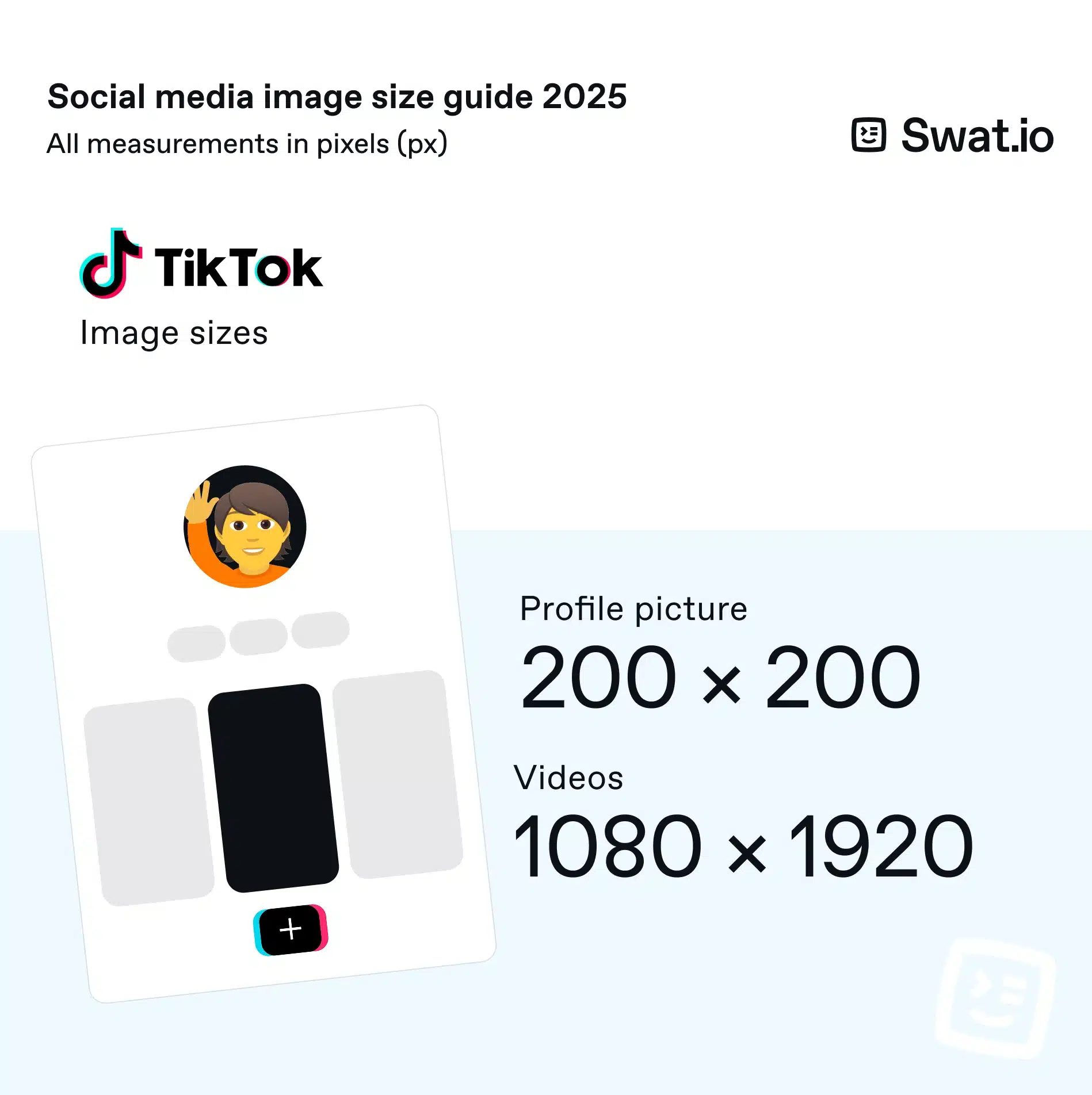
Profile picture: 200 x 200 pixels
Videos: 1080 x 1920 pixels (aspect ratio: 9:16)
Image sizes for LinkedIn
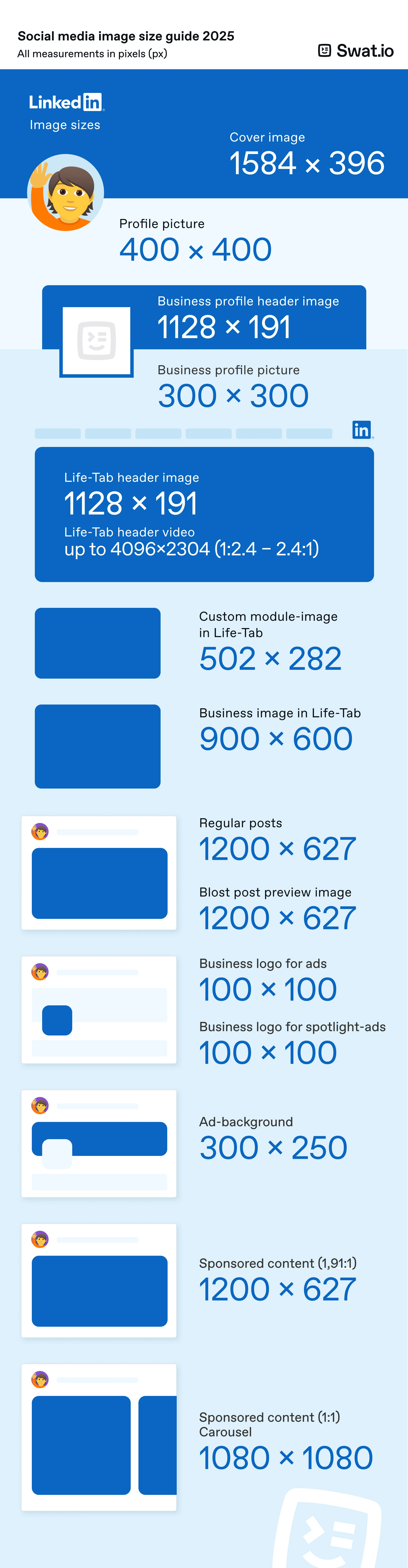
Profile picture: 400 x 400 pixels (recommended, max. 7680 x 4320 pixels)
Personal cover picture: 1584 x 396 pixels (aspect ratio: 4:1)
Company profile picture: 300 x 300 pixels
Company page cover picture: 1128 x 191 pixels
Tip: Consider the profile picture and cover picture or header as a unit. You can use text for the cover image. For example, add a claim or key message to your logo. It is important that you do not overload the banner. Minimalist compositions look more professional.
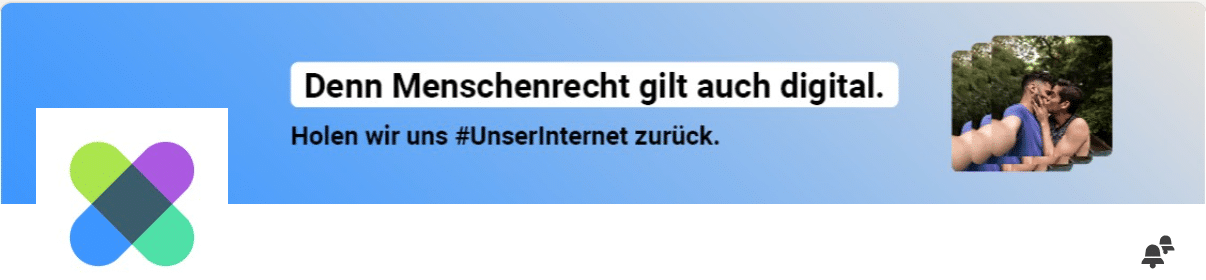
“Life” tab image: 1128 x 191 pixels
Custom module image in the “Life” tab: 502 x 282 pixels
Company images in the “Life” tab: 900 x 600 pixels
Good to know: Life tabs are available as soon as career pages have been added to a LinkedIn page. They serve to provide an insight into the corporate culture.
Square logo: At least 60 x 60 pixels
Image size for regular LinkedIn posts: 1200 x 627 pixels (1.91:1 aspect ratio)
Image size for blog post link preview: 1200 x 627 pixels
Image size for shared links: 1200 x 627 pixels
LinkedIn ads
- Company logo for ads: 100 x 100 pixels
- Spotlight ads logo: 100 x 100 pixels
- Custom background image for Spotlight ads: 300 x 250 pixels
- Sponsored content: 1200 x 627 pixels (aspect ratio: 1.91:1)
- Carousel images for sponsored content: 1080 x 1080 pixels (1:1)
Image sizes for YouTube
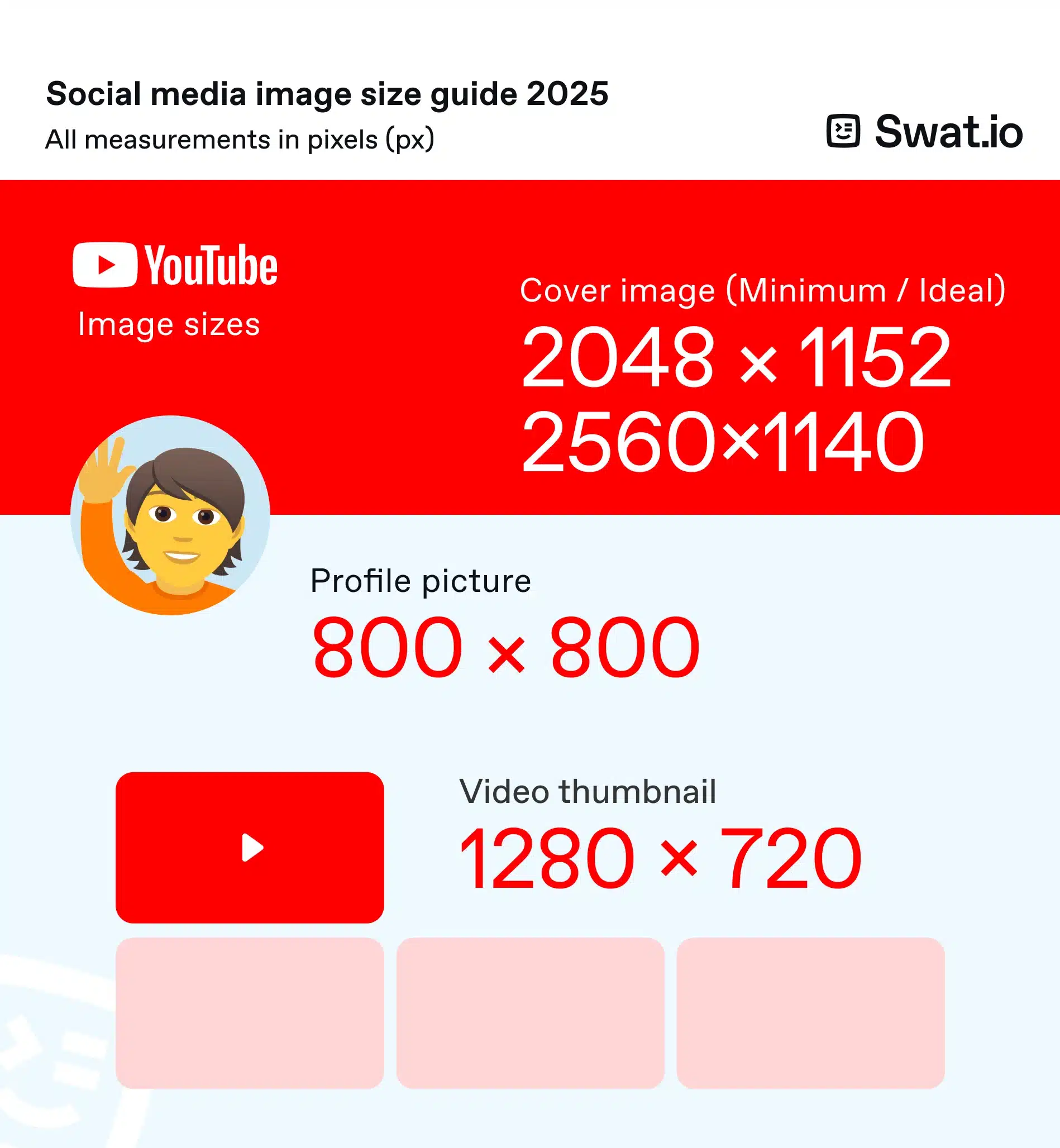
Profile picture: 800 x 800 pixels (displayed as a circle)
Channel banner: 2048 x 1152 pixels (minimum, recommended: 2560 x 1440 pixels)
Important content should be in the safe area (1546 x 423 pixels)
Thumbnail: 1280 x 720 pixels
Tip: Your thumbnail determines whether a person clicks on it or not. You have a good chance if the image shows people and emotions. Put text in the thumbnail that invites people to click, preferably sparingly and in large letters.

Image sizes for Pinterest
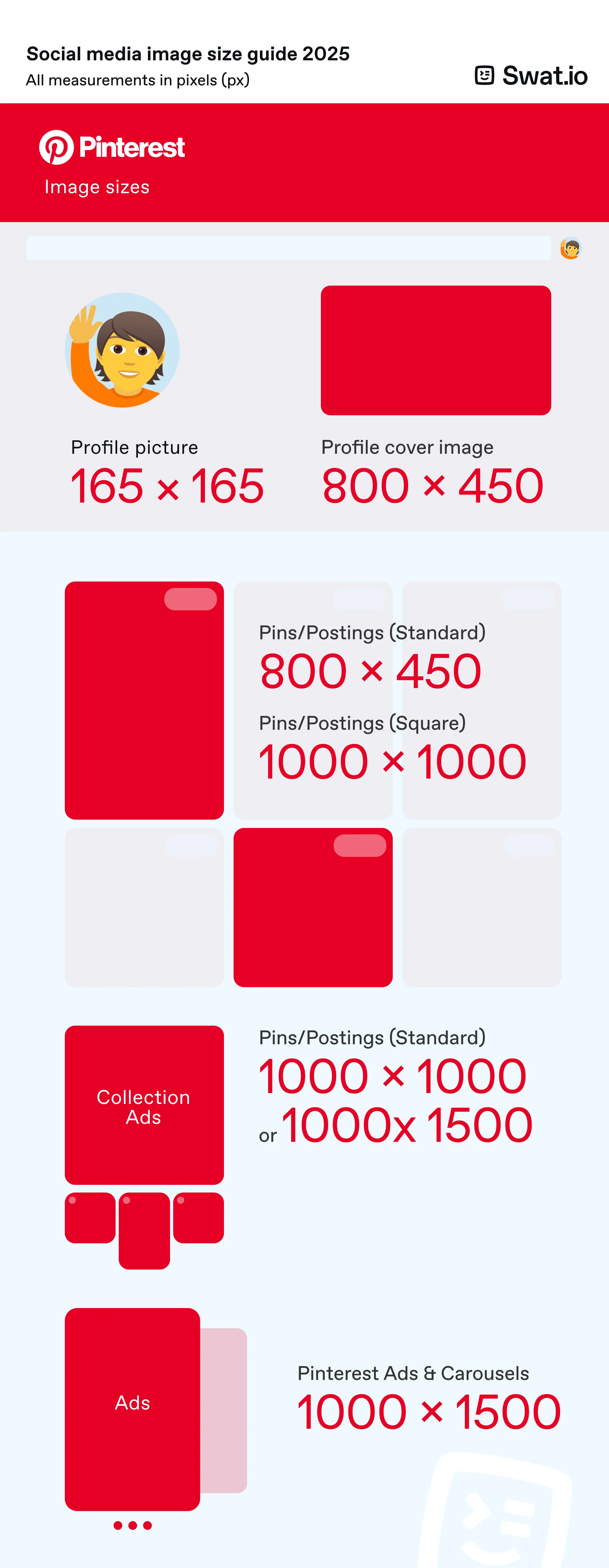
Profile picture: 165 x 165 pixels
Profile cover image: 800 x 450 pixels
Pins:
- Square: 1000 x 1000 pixels
- Standard: at least 800 x 450 pixels (2:3 recommended)
- Maximum file size: 20 MB
Pinterest collections:
- 1000 x 1000 pixels (1:1) or 1000 x 1500 pixels (2:3)
- Maximum file size: 10 MB
- Displayed with one main image above three smaller images
Story pins: 1080 x 1920 pixels (aspect ratio: 9:16)
Pinterest Ads & Carousels
- App install ads: 1000 x 1500 pixels (2:3)
- Carousel pins: 1000 x 1000 or 1000 x 1500 pixels (up to 5 images possible)
- Shopping ads: 1000 x 1500 pixels (2:3)
Image sizes for Bluesky
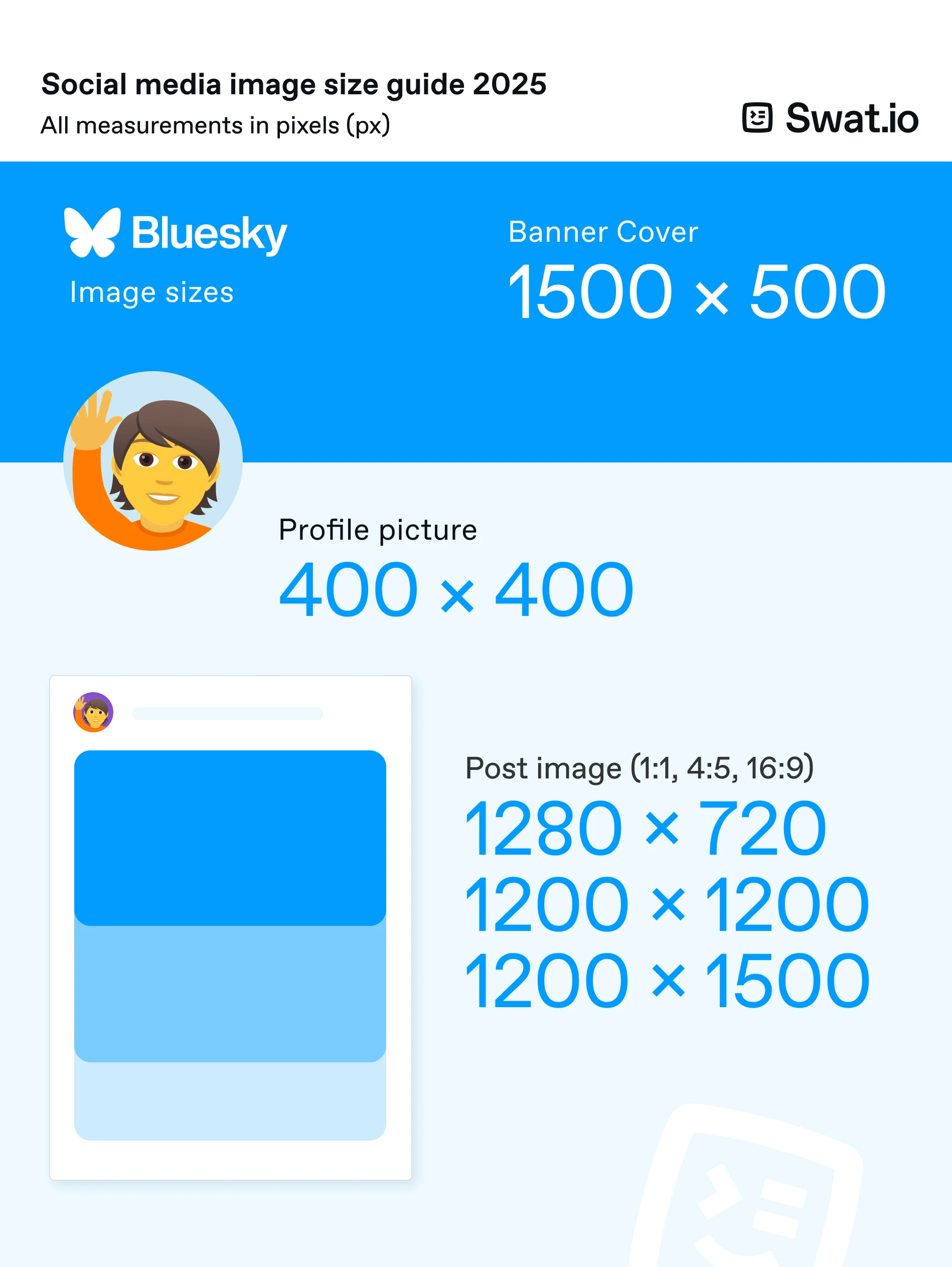
Profile picture: 400 x 400 pixels
Banner image: 1500 x 500 pixels
Post images: 1200 x 720 pixels (aspect ratio: 16:9) to 1200 x 1500 pixels (aspect ratio: 4:5)
Image sizes for Threads
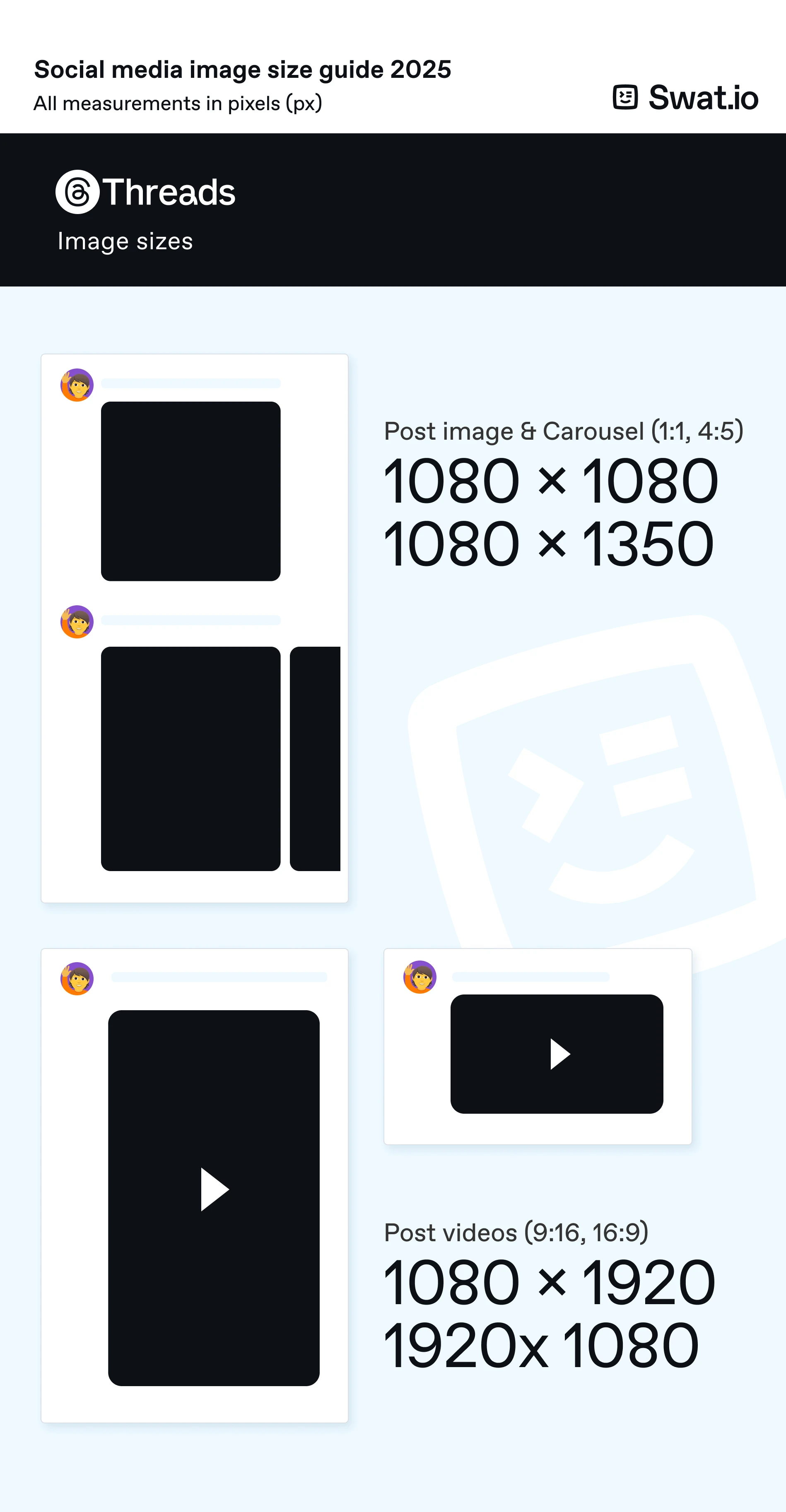
Videos: 1080 x 1920 pixels (9:16)
Profile picture: 320 x 320 pixels
Post images:
- Square: 1080 x 1080 pixels
- Portrait format: 1080 x 1350 pixels (4:5)
Tip: Many social media marketers make the mistake of optimizing images so that they look great on desktop. However, it is highly likely that most users will see them on a mobile device. We therefore advise you to put yourself in the shoes of smartphone users when editing.
Quickly resize images to the right size – the best tools
Now that you have all the important social media image sizes for 2025, you can use the following tools to quickly get images into the right shape for social media. You often don’t even need the respective size specifications, you just need to insert your image into templates with the appropriate dimensions.
Our checklist “7 Steps for Social Media Content Your Audience Will Love” contains valuable tips for successful content creation in social networks. Download it now for free!
Canva
Canva is an indispensable part of everyday working life for many social media managers. After all, even the free version of the software opens up countless possibilities for editing images simply yet effectively and creating professional-looking infographics. Features include the option to upload images and automatically optimize them for various social networks. You can then embellish them to your heart’s content. There is also an impressive selection of templates to choose from.
Canva’s Magic Studio offers you innovative AI tools to edit and create images and videos. Very interesting: Magic Resize for intelligent resizing.
Did you know that you can combine Canva and Swat.io to create posts? Simply link your Canva account and you can access it directly in Publisher.
Swat.io
You can also edit images and crop them to the right format in many social media tools such as Swat.io. The correct sizes for different channels are already stored in the Swat.io Post Composer. This means you can upload an image in the perfect format with just a few clicks, without having to use a separate tool for image editing.
CapCut
CapCut has established itself as the first port of call for video creation and editing for many social media managers who are active on Instagram and TikTok. However, you can also use the platform to edit images quickly and easily. An AI-supported online image generator is available for this purpose.
Adobe Express
Adobe Express, formerly Adobe Spark, is the counterpart to Canva. Both tools are very similar in terms of their scope of services and prices. Adobe Express also offers you numerous options for easily editing images and resizing them to the right size for various social media platforms. An extensive template library, AI functions and an intuitive drop-and-drag editor round off the overall package.
Stencil
Want to quickly create an appealing Instagram post or Facebook ad? No problem with Stencil. The tool offers you more than 140 preset image sizes (you can also create your own, of course), millions of templates and attractive editing options. Simple and effective.
Keeping up to date with the right image sizes is worthwhile
Whether you resize your social media images to the right size using our infographic or use one of the tools presented for automatic resizing, either way you can ensure that your images are shown to their best advantage in the respective network. Keep yourself regularly informed about current image sizes, as the layouts of Instagram and the like change from time to time and so do the formats.
Are you looking for a way to successfully publish and coordinate posts on different channels? With Swat.io, you can keep track of content planning and community management at all times. Start a free trial now!
 Published: 06. May 2025
Published: 06. May 2025  Updated: 08. May 2025
Updated: 08. May 2025